Installing the Academic(ES-R) Logger for Windows/MacOS
Downloading the Software
Please download from here.
Windows
Installation
- Extract the zip file and double-click the file in the app folder. Check the software version and click the Next > button.
ImportantIf you are logged in with a non-administrator account, the [User Account Control] window appears. Request the administrator to perform the installation if you wish to continue.
- Enter the user name, organization name, and serial number and click the Next > button.
- Specify the software installation destination and click the Next > button.
- Specify the folder name to register on the Start menu and click the Next > button.
- Specify creation of desktop icon and click the Next > button.
- Check the input information and click the Install button.
- When the Installation Completed window appears, click the Finish button and close window.
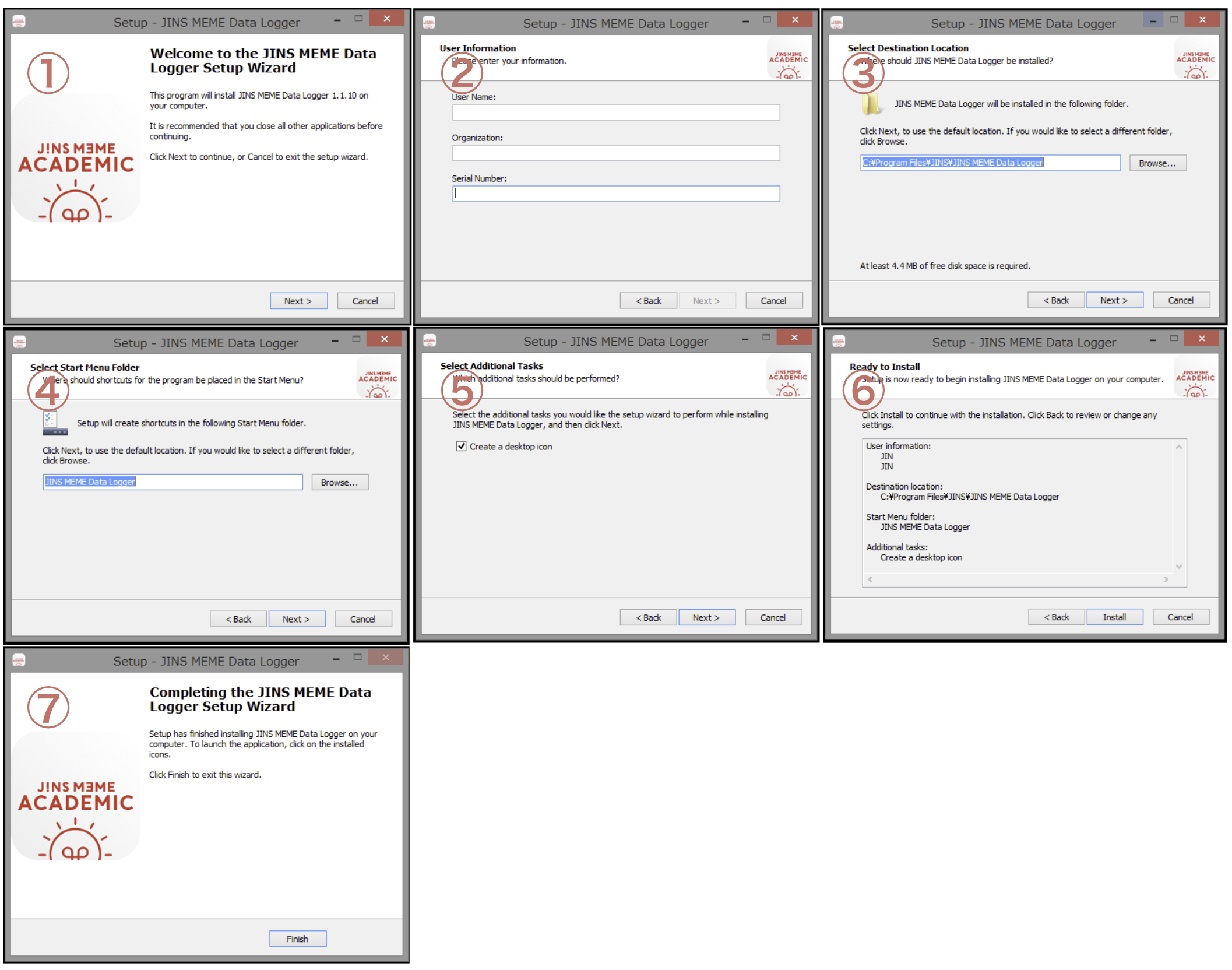
Uninstallation
Delete from the application list.
MacOS
Installation
- Extract the zip file.
- Move the file to a Application folder.
- Execute the executable file.
Uninstallation
Delete from the application folder.