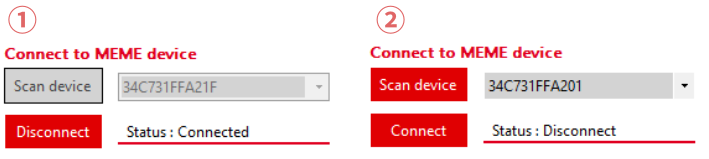Measurement flowAcademic
Connection
The following two types of communication with JINS MEME ES_R can be selected. If the connection was not stable with BLE, try a connection via USB dongle.
| Type | Outline | Notes |
|---|---|---|
| BLE | Receive data directly via Bluetooth on the android device | Communication may not be stable depending on the android device. |
| USB | Receive data via dongle | USB must be plugged in and unplugged at a specific timing. |
Prepare for direct connection (BLE)
To use Bluetooth on the device, tap USE BLE to complete the process.
Prepare for dongle connection (USB)
- Tap USE USB
- Display the main screen and insert the dongle in the USB connector of the Android device.
- A dialog to check the dongle connection appears(①).
TipSince the chip is supported by the Android standard, no driver installation is required.
- Tap OK.
- Tap OPEN
- Communication with the dongle is established. When the inserted dongle becomes available, a screen indicating that the dongle is connected appears(②).
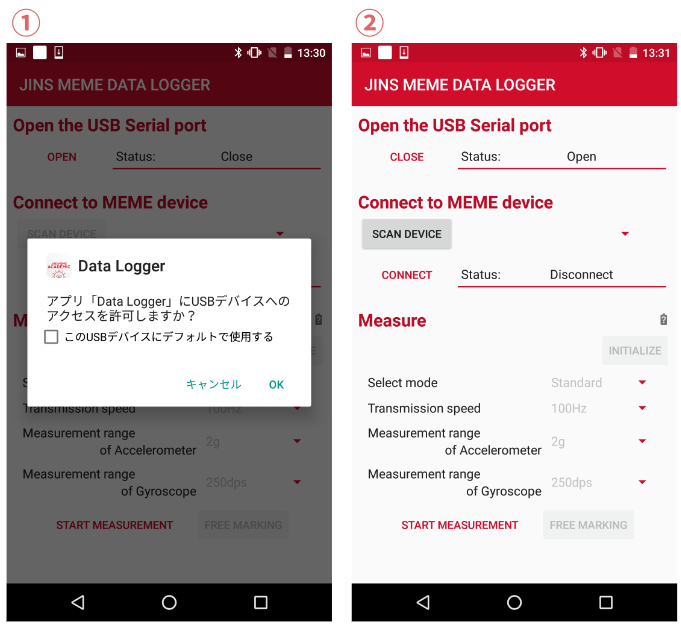
Connecting with the JINS MEME ES_R
- Check that the screen indicates that scanning is ready and tap Scan Device.
- A scan for JINS MEME ES_R will be started, which will continue for approximately 6 seconds.
- If one or more JINS MEME ES_Rs are found, the ID of the found JINS MEME ES_R is displayed in the device list.
- If no JINS MEME ES_R is found, the screen will return to the upper right.
- It may not be found at the first time, so please retry at that time.
- Select the JINS MEME ES_R to connect and tap Connect.
- Tap while the screen is showing the image at right.
- The screen at right appears when connection is completed.
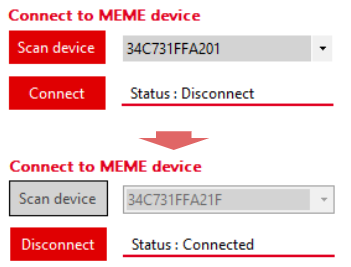
Measurement
Start measurement
- Specify the select mode, Transmission speed, Measurement range of Accelerometer, and Measurement range of Gyroscope, and tap START MEASUREMENT. The Confirm Start of Measurement screen appears.
TipRefer to Using from a PC > Windows > Acquire Data window for the detaill of each item.
- Tap OK, then measurement data is sent from the JINS MEME ES_R and saved.
- Tap each
(TYPE) GRAPH DISABLEDto see the data in a grap, then the display changes to(TYPE) GRAPH ENABLED. The graphs that can be displayed depend on the mode.- Standard: EOG, ACC
- Full: EOG, ACC, GYRO
- Quartanion: None
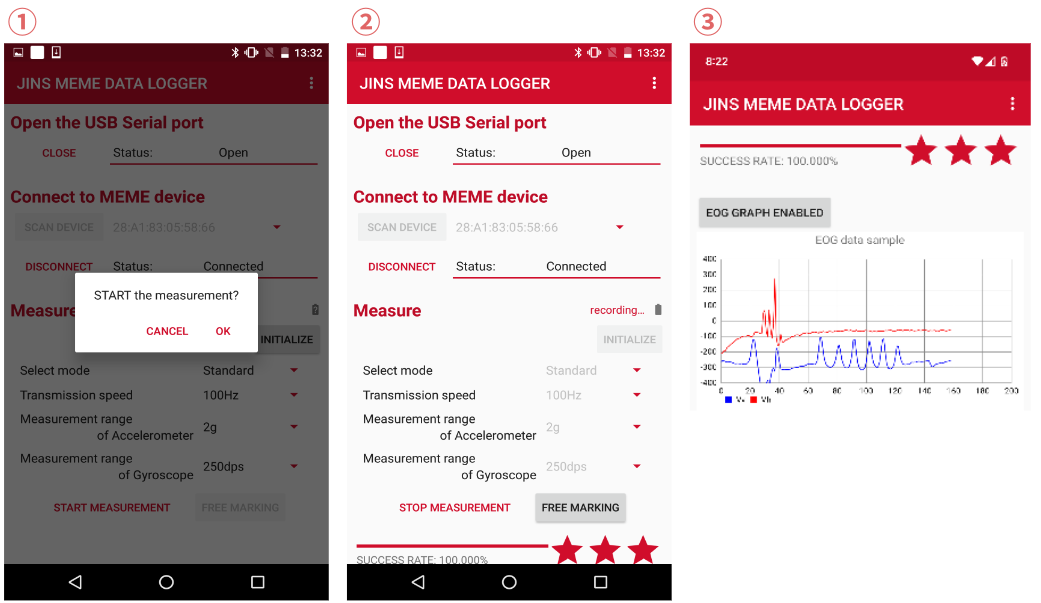
Stop Measurement
- Tap STOP MEASUREMENT during measurement.
- The confirm stop Measurement screen appears.
- Tap OK.
- Measurement values from the JINS MEME ES_R are saved.
- Data save destination: /$TOP/JINS/MEME_academic (Depending on the device, $TOP is expressed differently, such as Downloads, internal storage, sdcard, etc.)
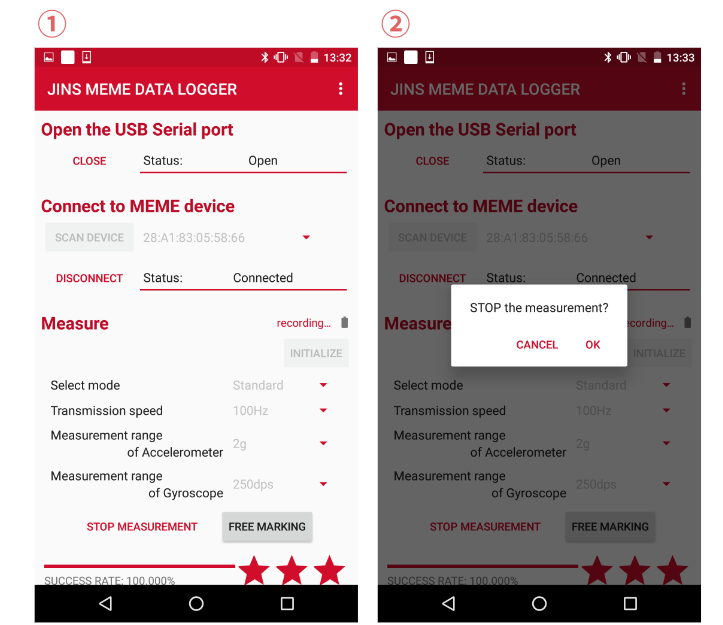
Disconnection
- Tap Disconnect while measurement with the JINS MEME ES_R is stopped.
- Tap Disconnect while the screen is showing the image at right (JINS MEME ES_R connection status is [Connected]).
- The screen at below appears when communication is disconnected.
- (Only when using a dongle) When the software is terminated, the connected dongle is disconnected. Unplug the dongle from the USB connector.