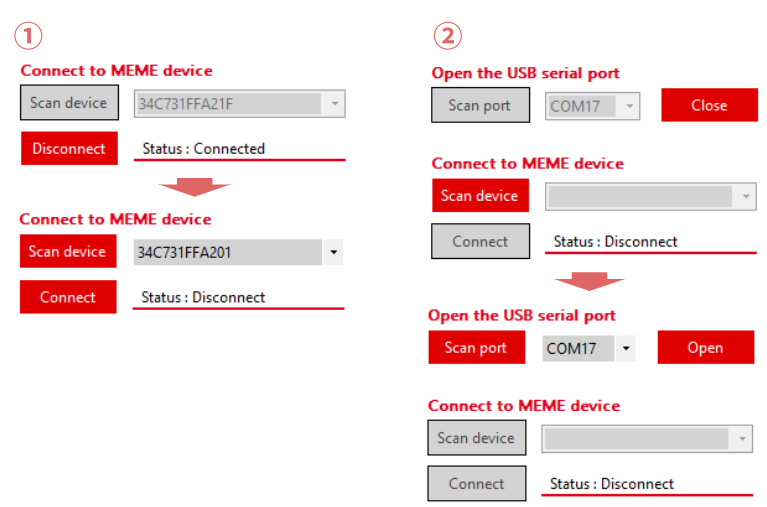Measurement flowAcademic
In order to use the functions of the JINS MEME ES_R, communication must be established between PC and the JINS MEME ES_R.
Connection
Connecting the Dongle (Windows only)
- Insert the dongle in any USB port on the PC.
ImportantIf the dongle driver is not found, try the CP210x USB - UART bridge VCP driver provided by Silicon labs.
① Launch the app
- Click the JINS MEME ACADEMIC icon and start the software.
- The Acquire Data window appears.
② Dongle and port settings (Windows only)
- Click the
Scan portbutton to search the dongle.- The combo box shows the port number of the USB.
- Select the destination port number from the list and click the Open button.
- The
Openbutton changes to theClosebutton and dongle communication is established.
- The
③ Connecting with the JINS MEME ES_R
- When a connectable JINS MEME ES_R is nearby, click the
Scandevice button will start scanning for a connectable JINS MEME ES_R. - The combo box shows the ID of the connectable JINS MEME ES_R.
- Select the JINS MEME ES_R to connect to and click the
Connectbutton. - The status text changes to the
Connectedand communication is established.- Connection may fail depending on the compatibility with the PC. If the connection fails, please try to connect again.
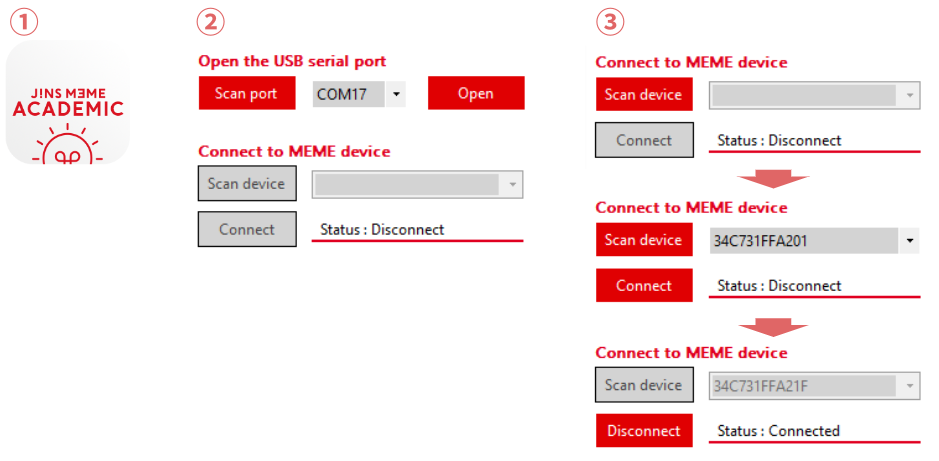
Measurement
- Start measurement
- Specify the Select mode, Transmission speed, Measurement range of Accelerometer, and Measurement range of Gyroscope, and click the
Start Measurementbutton to send measurement values from the JINS MEME ES_R and start drawing graphs. TipRefer to "Review Data window" for the details of each item.ImportantNo graph is drawn when Quaternion is selected for Select mode.
- Specify the Select mode, Transmission speed, Measurement range of Accelerometer, and Measurement range of Gyroscope, and click the
- Stopping Measurement
- Click the
Stop Measurementbutton while measuring to stop measurement.
- Click the
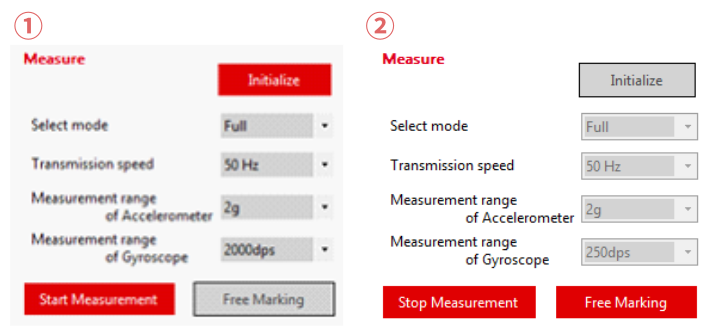
Disconnection
- Disconnecting Communication of the JINS MEME ES_R
- Click the
Disconnectbutton while measurement with the JINS MEME ES_R is stopped. - The
Disconnectbutton changes to theConnectbutton and communication is disconnected.
- Click the
- Disconnecting Communication with the Dongle (Windows only)
- While dongle communication is established from any USB port, click the
Closebutton. - The
Closebutton changes to theOpenbutton and dongle communication is disconnected.
- While dongle communication is established from any USB port, click the