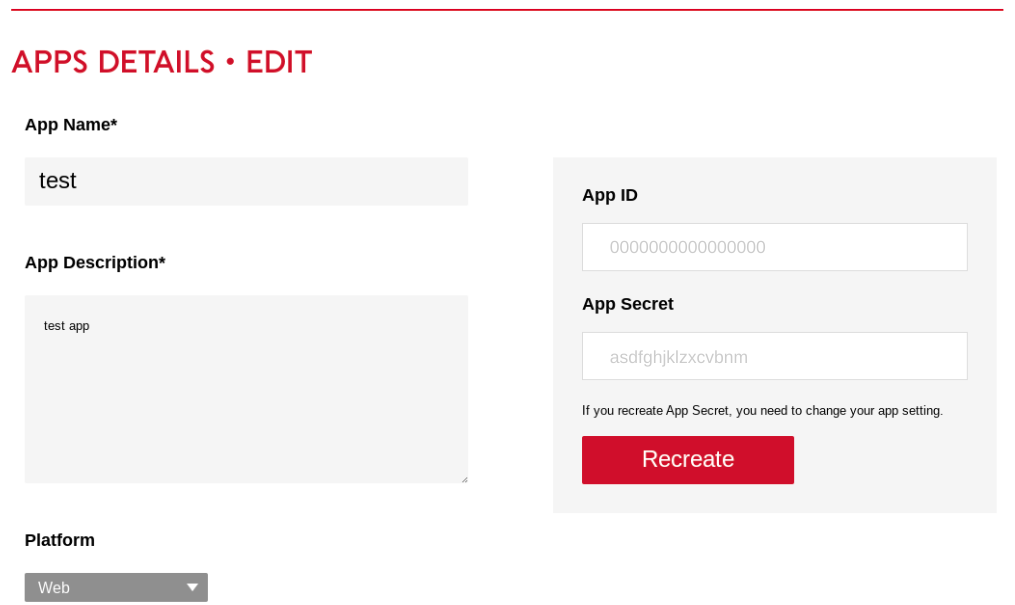Start to use the data API
Important Notice
**Web API (Data/webhook) and SDK services were terminated on 20 May 2024. **
Notes
- JINS MEME Web API is a service that makes data generated from the JINS MEME app available via REST API.
- To use this service, you must agree to the JINS MEME Platform Terms of Use.
Application Registration Procedure
When creating an application, you must login with your JINS account. After registering an application, you can confirm the Application ID and Application Secret from the details screen.
Log in to JINS MEME DEVELOPERS
To register an application, you must login with your JINS account.
Please login at JINS MEME DEVELOPERS(End of Service).
If you have not yet registered a JINS account, you can register a JINS account from New Member Registration.
Registering an application
After logging in, click “Manage Apps” → “Create Application” from the menu at the top of the screen to display the “Create App” screen. Set each item and click the Create button to register the application. For details of each item, please refer to the following.
| Item | Mandatory | Desctiption |
|---|---|---|
| App Name | Mandatory | App Name. It will be displayed on the authorization screen. |
| App Description | Mandatory | Application Description. |
| Platform | Mandatory | Set to “Web” when using Web API |
| Developer | Mandatory | Developer name |
| Privacy policy URL | Mandatory | Privacy policy URL |
| OAuth redirect URL | When you select the Web on the platform, redirect url is mandatory | Callback URL, to which the user will be redirected after authentication and authorization Up to 10 can be registered. Required if Web is selected as the platform. |
| Access Management | When you select the Web on the platform, it is mandatory | Permissions to be granted by the user. If Web is selected as the platform, at least one of them must be selected. Even if the application developer checks the box in JINS MEME DEVELOPERS, the authorization request scope not defined in the application implementation will not be displayed on the authorization screen. |
| Icon | Optional | Icon. Appears on the authorization screen. |
Confirm App Id and App Secret
After creating an app, or by clicking the Details・Edit button of the app you want to check from the app list screen, the app detail/edit screen will appear, and the app ID and Secret will be displayed on the right side of the screen.